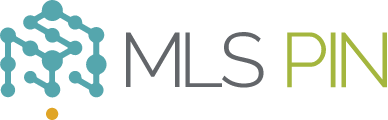Cloud CMA provides a simple way to share a wealth of information with a client when you’re on the go: send an email to Cloud CMA, review the report that Cloud CMA emails to you, then share the report with your client. To request a CMA, send an email to cma@cloudcma.com, type your client’s name into the subject field, type the subject property’s address into the body of the email, and send the email. Cloud CMA will create a CMA report using its Quick and Dirty (proximity only) method to find listings in the area, and you should receive an email with links to the report’s PDF and Live CMA within a minute or two. To request a Property Report or Flyer, send an email respectively to property@cloudcma.com or flyer@cloudcma.com, type your client’s name into the subject field, type either the listing’s address or MLS number into the body of the email, and send the email. For a Buyer Tour, send an email to tour@cloudcma.com, type your client’s name into the subject field, type a comma-separated list of MLS numbers into the body of the email, and send the email. There are a few things to remember with these quick reports: (1) you must email your request from the email address associated with your Cloud CMA account, (2) Cloud CMA will use your most recent report customizations, and (3) you should check your spam filter if you don’t receive emails from Cloud CMA. View our new video, A Quick CMA Using Cloud CMA, to see this excellent feature in action.